How to get freight shipping quotes online
A step-by-step guide on how to get accurate freight quotes online
Log into your Freightera account
Log in, or sign up if you don’t already have an account on Freightera.Signing up is free and easy. You’ll still be able to quote without an account, but you won’t be able to see the carrier information and the best price.- Go to the homepage or the quoting page
You can start your quoting process both from our homepage and the quoting page.
Freightera homepage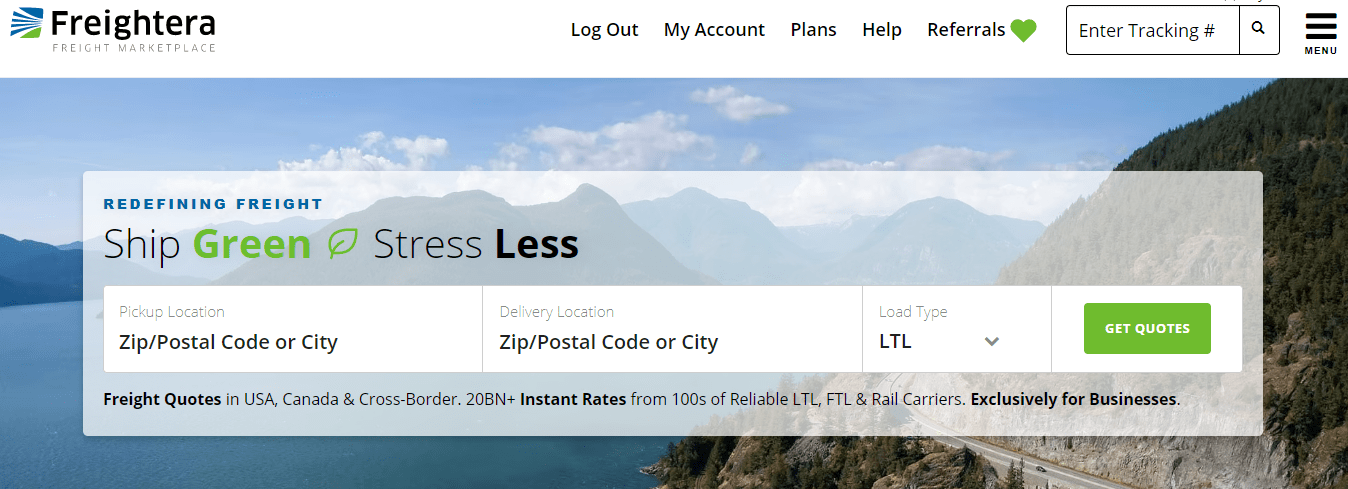
Freightera quoting page
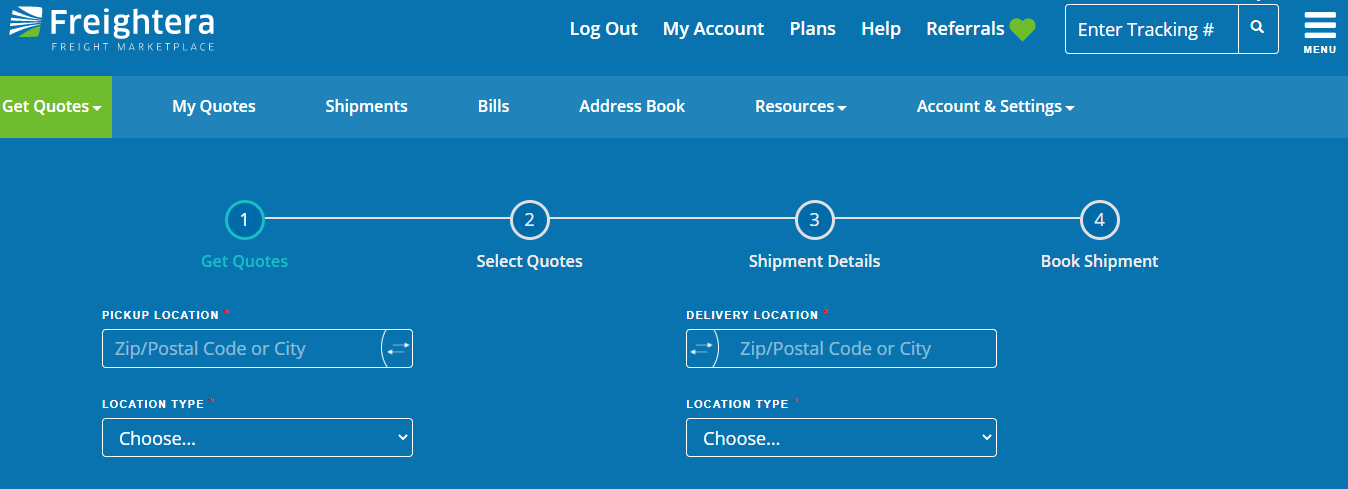
- Select the right type of truck
Choose between LTL, FTL, Parcel, Flatbed, and Container.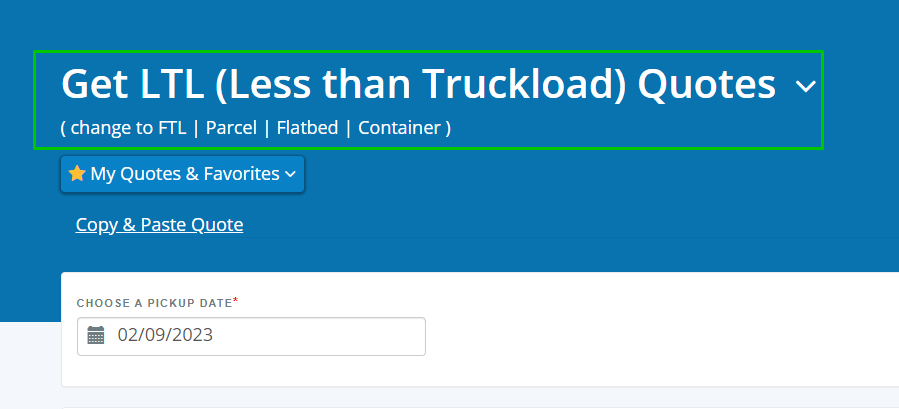
- Enter the pickup location
In the ‘Pickup Location’ field, enter either the city or the postal/zip code.
A drop-down menu will appear. Select the right location from the list.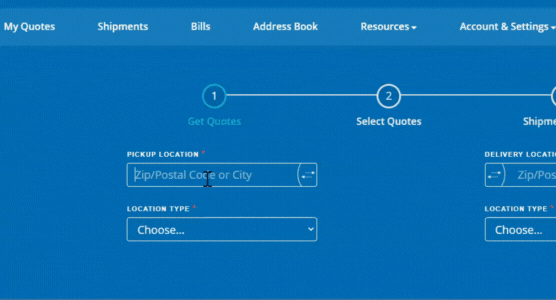
- Select the right location type
Click ‘Choose…’ and select the right location type from the drop-down menu.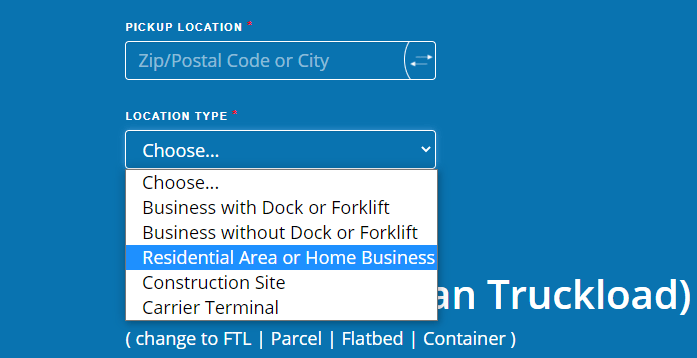 Choosing the right location type is essential to getting an accurate quote.
Choosing the right location type is essential to getting an accurate quote.
Here are brief explanations of all the location types:- Business with Dock or Forklift
A business that has a dock or a forklift for loading/unloading freight. This location type does not require a tailgate/liftgate. - Business without Dock or Forklift
A business location that needs a tailgate/liftgate, or a forklift. Tailgate/Liftgate option is automatically checked off on the special handling list when this location type is selected.
- Residential Area or Home Business
A location that needs a tailgate/liftgate, and is in a residential area. Tailgate/Liftgate option is automatically checked off on the special handling list when this location type is selected. Since residential locations almost never have docks or forklifts, selecting a Tailgate/Liftgate is essential. You may also want to select a Straight Truck under ‘Special Handling’ if your residential location is in a narrow street that cannot accommodate a 53′ truck.
- Construction Site
Usually a limited access location without a dock. Tailgate/Liftgate option shows up when this is selected. Please select a Tailgate/Liftgate if you don’t have a dock/forklift at the location. - Carrier Terminal
You can choose to drop off your freight at the carrier terminal, and have it shipped from there. The shipment could also be shipped to the carrier terminal, for the consignee to pick it up there. This is a cost-effective option if your location is a business without a dock or a forklift or a limited access location such as a farm.
- Business with Dock or Forklift
- Select all special handling services you need
Review the ‘Special Handling’ options and select all that apply to your shipment: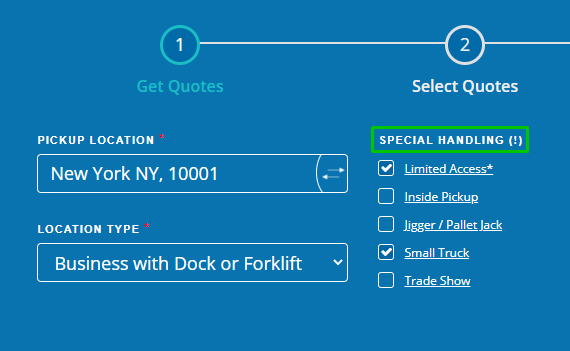
Selecting all the special handling services you need is important for getting an accurate quote. - Repeat for the delivery location
Follow the same steps for the delivery location. - Choose the pickup date
Select your pickup date in the calendar. Please keep in mind that most quotes are valid for 7 days (depending on the carrier), due to fuel price fluctuation.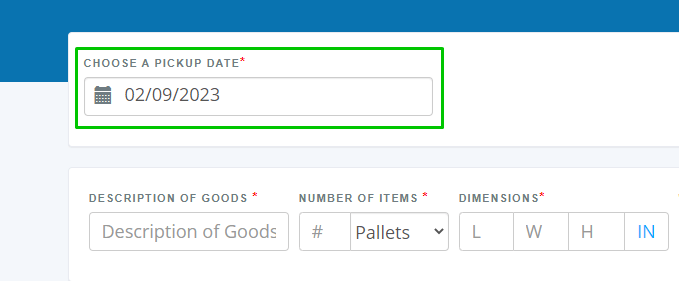
- Enter the shipment information
Fill in the quoting form with the description of goods, the number of items (choose between pallets, pieces, boxes, bundles, crates, and totes), dimensions (length x width x height in inches), and weight per item (in pounds). For brief explanations of each of these options, hover your cursor above them.
For brief explanations of each of these options, hover your cursor above them.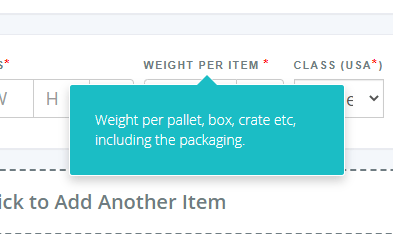
- For cross-border and USA shipments, select the correct freight class
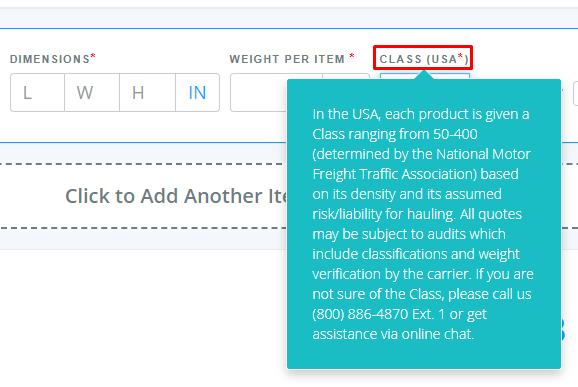
Here’s an article with a detailed explanation of what freight class is.
Entering the wrong class will result in classification and additional charges from the carrier. If you don’t know the correct class, chat with us, or call at (800) 886-4870 Ext. 1. - Select ‘hazmat’ and ‘non-stackable’ if these apply to your shipment
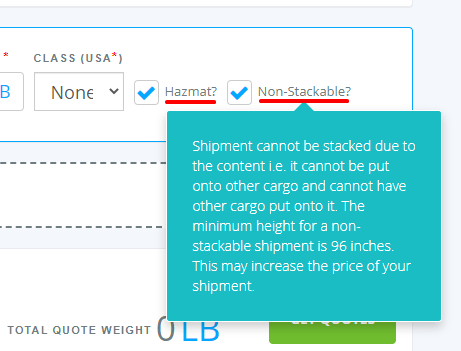
Select ‘hazmat’ if you’re shipping hazardous goods that require special handling and carrier expertise (such as flammable essential oils, alcohol, lithium-ion batteries, fuel, etc.)
Select ‘non-stackable’ if your cargo cannot be put onto other cargo, or have other cargo placed on top of it. - Add another item with different information
To add another item with different information, click ‘Add Another Item’.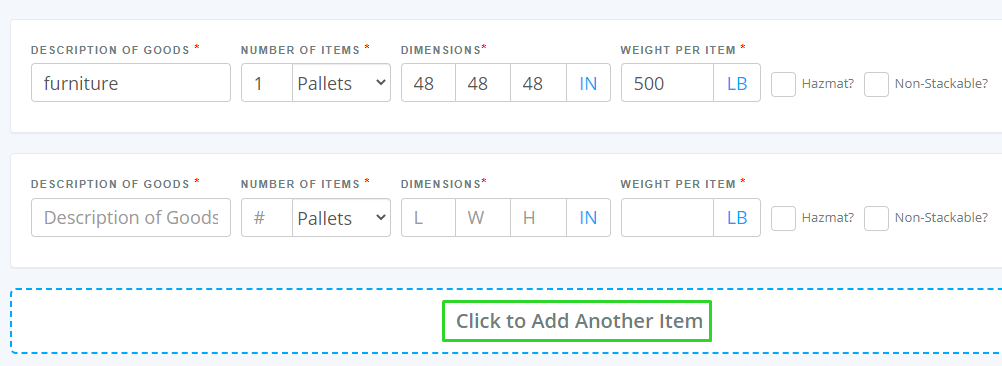
- Select a ‘Protect from freeze’ option if you require a temperature control truck
Click ‘Temperature Control’ and select it in the drop-down menu.
- You’re done. Get your quote!
Click the ‘Get Quotes’ button to see your quotes.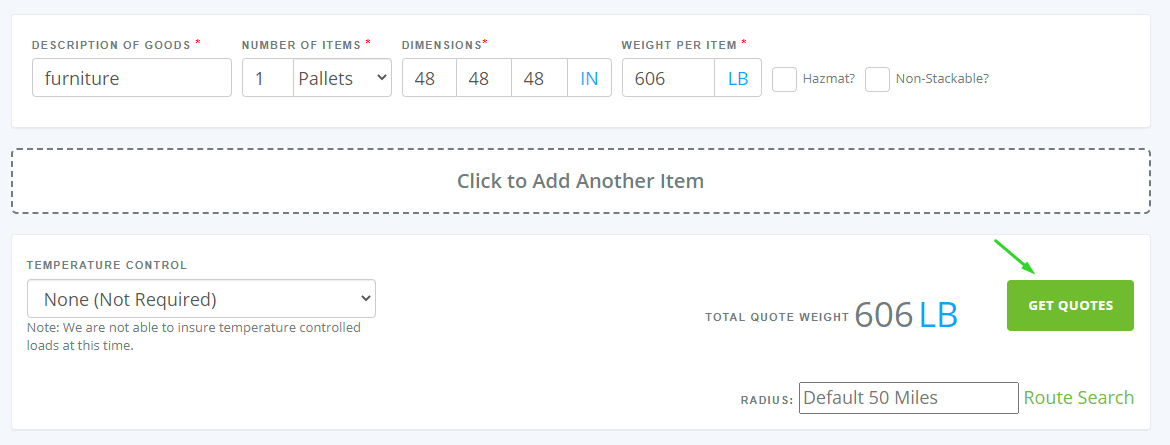
- Requote quickly and easily
Your quote will be saved in the system. Next time you quote, you’ll be able to find it under ‘My Quotes & Favorites’, and requote with a click of a button.
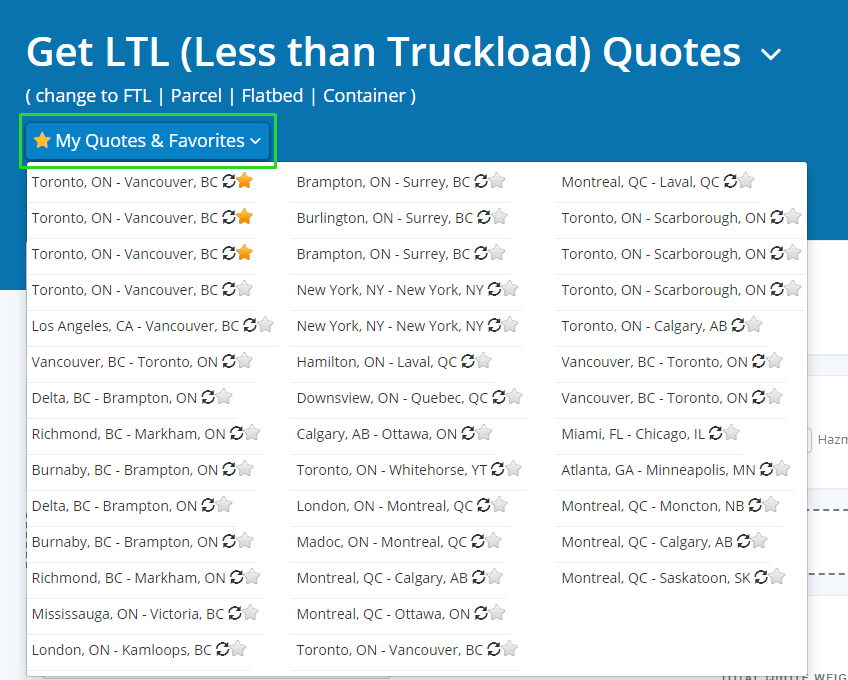
If you’re not able to get a quote:
- Check if you have filled in all the required fields (marked with an asterisk)
- Check if your zip/postal codes or cities are correct and valid
- Check if all the shipment information is correctly entered
If all the information is correct, yet you’re still not able to get a quote:
- The lane may not be in the system
- The quote might need to be done manually
In these cases, contact us and we’ll do a manual quote for you.
You can chat with us, call our super-friendly Client Care team at (800) 886-4870 Ext. 1 or email us at [email protected].
